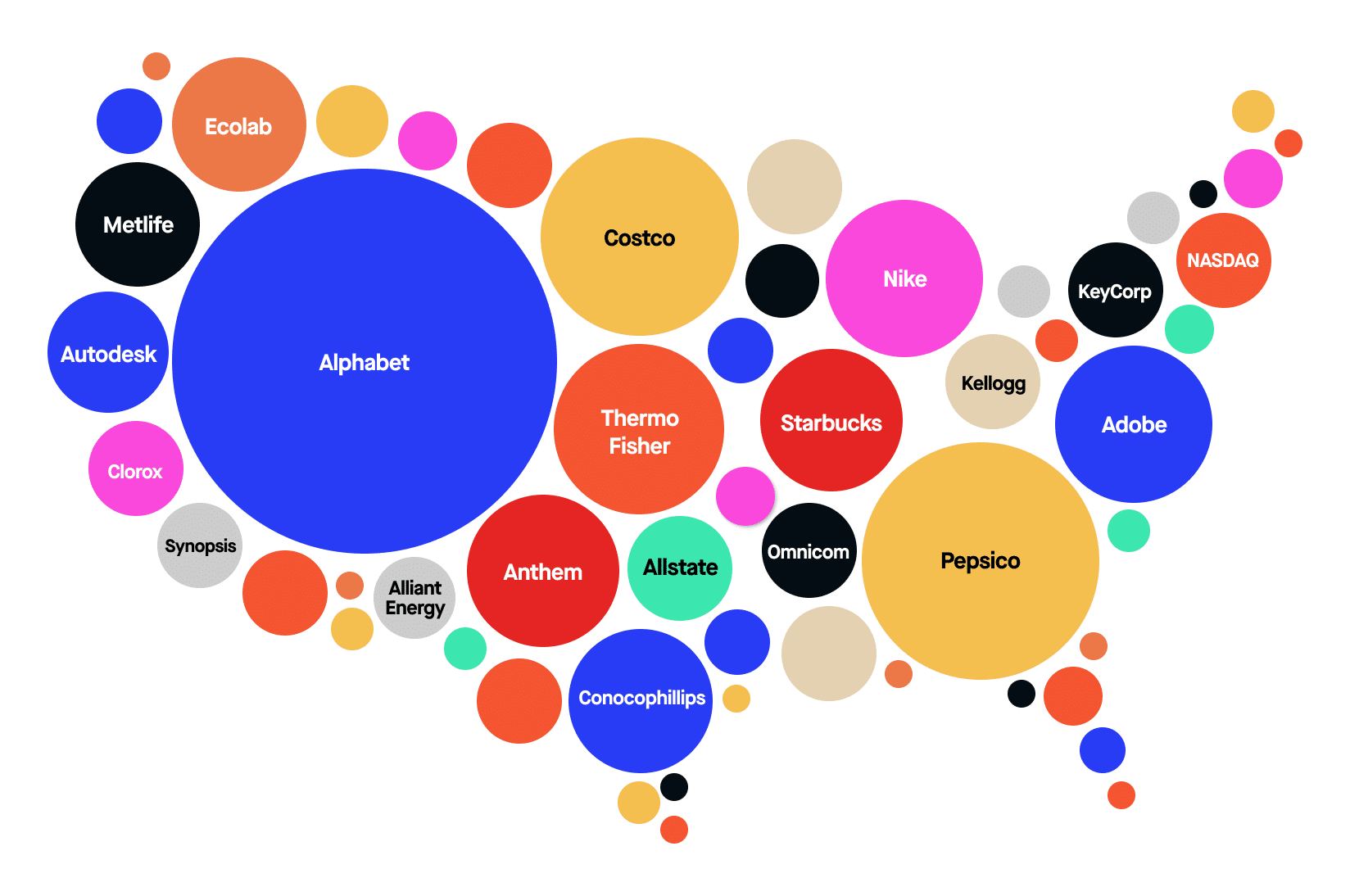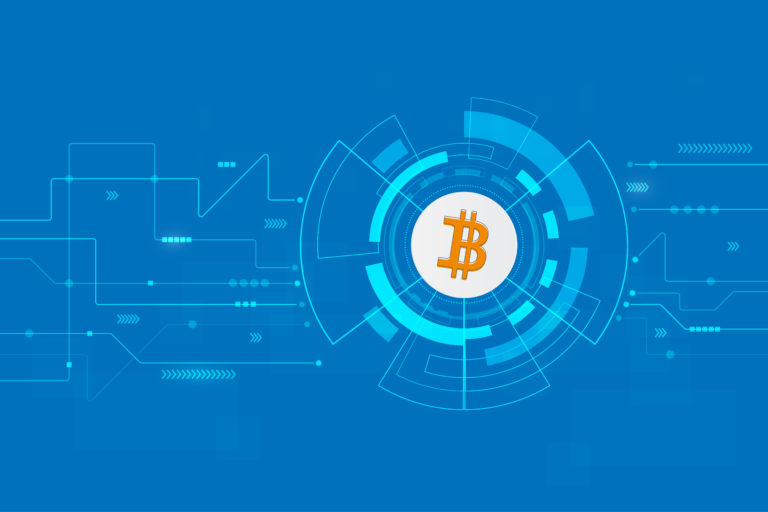S&P 500 list of stock symbols
How to get an up to date S&P 500 list
A few customers have asked me for the S&P 500 list so that they can load it into their radar screens.
As you probably know already with the swing trading software you can load anything you like into the radar screen in TradeStation and eSignal.
I found a really good way of getting an up to date S&P 500 list this week so I decided the best thing to do would be blog about it and update those customers by email.
The best way I have found to get an up to date S&P 500 list is to use Wikipedia.
Annoyingly this list doesn’t copy very well into any charting platform so with a bit of computer skills you can turn this list into a usable list by doing the following to it.
Now I understand that it may be a bit of a headache for you to do the below instructions, so here is a list I made earlier, you can download and use my S&P 500 list for your charting platform or follow the instructions below to create your own version.
- Select the entire contents of the table with all 500 symbols.
- Paste it into excel.
- Delete the columns titled “Company”, “SEC filings”, “GICS Sector”, “Address of Headquarters”, “Date first added”.
- Delete the top row.
Now you are left with 500 symbols but they are spread over 1000 rows and contain hidden information such as the URL’s etc (annoying). So we need to clean the list.
- Select the entire list by pressing “CTRL+A”.
- Copy and Paste to a simple text editor like Notepad (This removes formatting).
- Copy and Paste back to excel. Now you should have a clean list spread over 1000 rows.
- Select all the data by pressing “CTRL+A”.
- Press “F5”. (Brings up the Go To dialog box)
- Click “Special…”.
- Select “Blanks”.
- Click “Ok”.
- Press “CTRL and the Minus sign (-)” this brings up the Delete dialog box.
- Select “Shift cells up”.
- Click “Ok”.
Tada! Now we have a nice clean list that can be copied and pasted into our favourite charting platform, I have only tested this with TradeStation and eSignal so let me know if this doesn’t work for you by leaving me a comment on this page.[/vc_column_text][/vc_column][/vc_row]